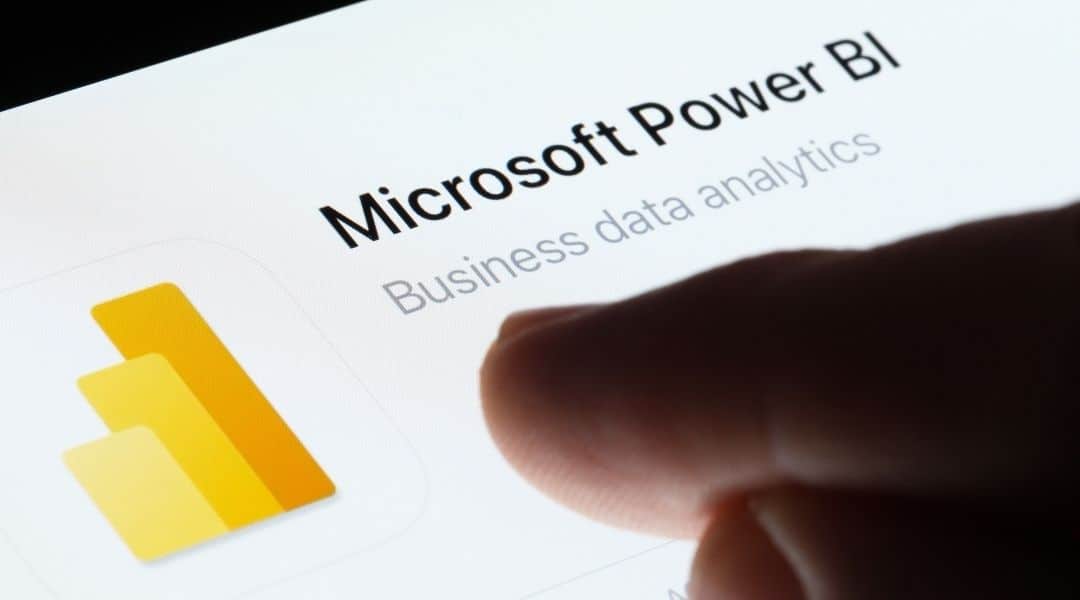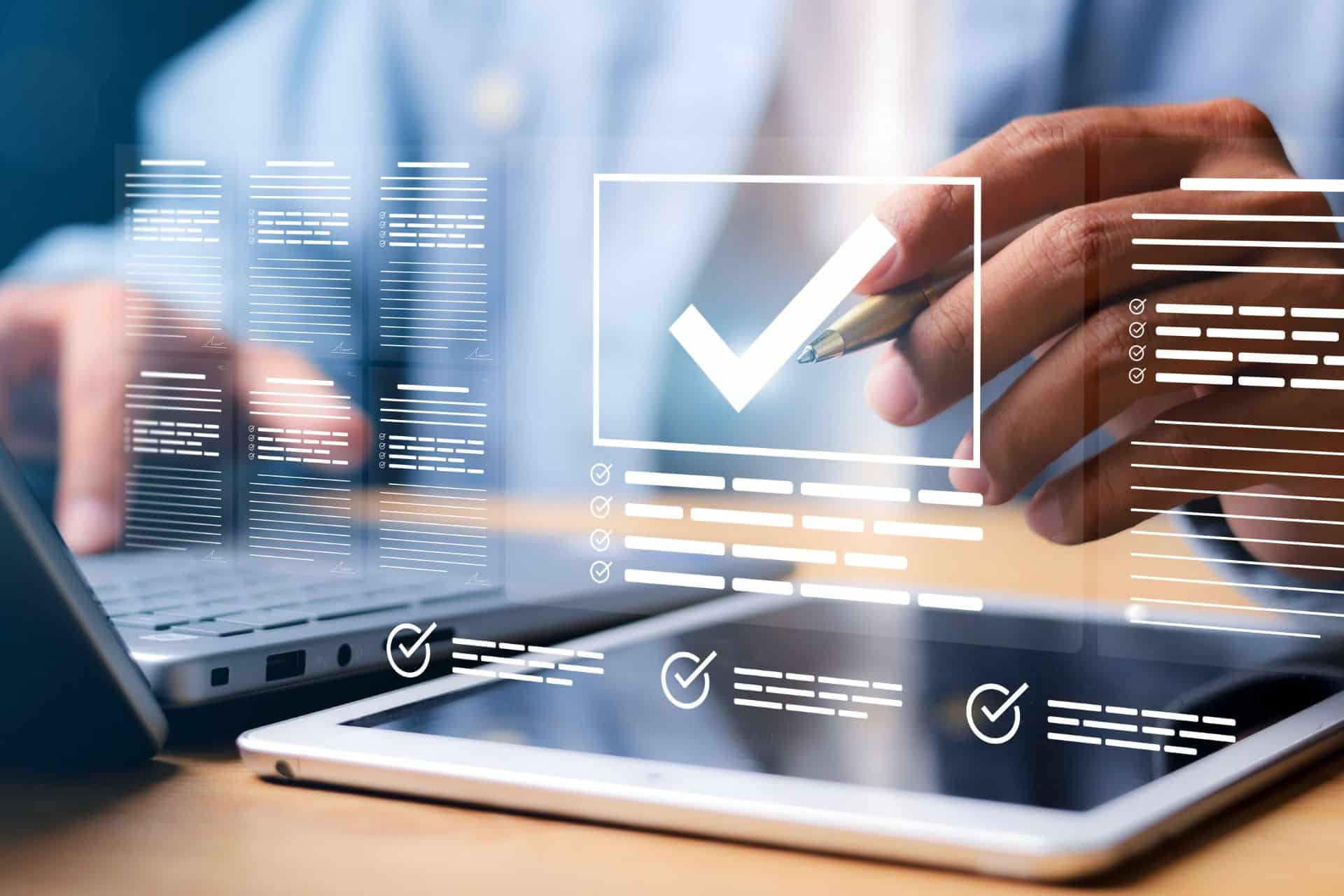Today’s businesses have access to huge volumes of data, collected from a wide variety of sources. Power BI and PowerApps stand out as two essential tools for transforming this information into action levers.
- Power BI lets you exploit and visualize data through interactive dashboards, facilitating decision-making.
- PowerApps simplifies the rapid creation of business applications, customized to the needs of your teams.
- The integration of the two solutions places data at the heart of business processes: employees can consult a report, act on data in real time and automate their workflows without leaving their dashboard.
This synergy between analysis and action strengthens both analytical performance and operational efficiency.
Let’s find out how to make this integration a success and get the most out of it for your digital projects.
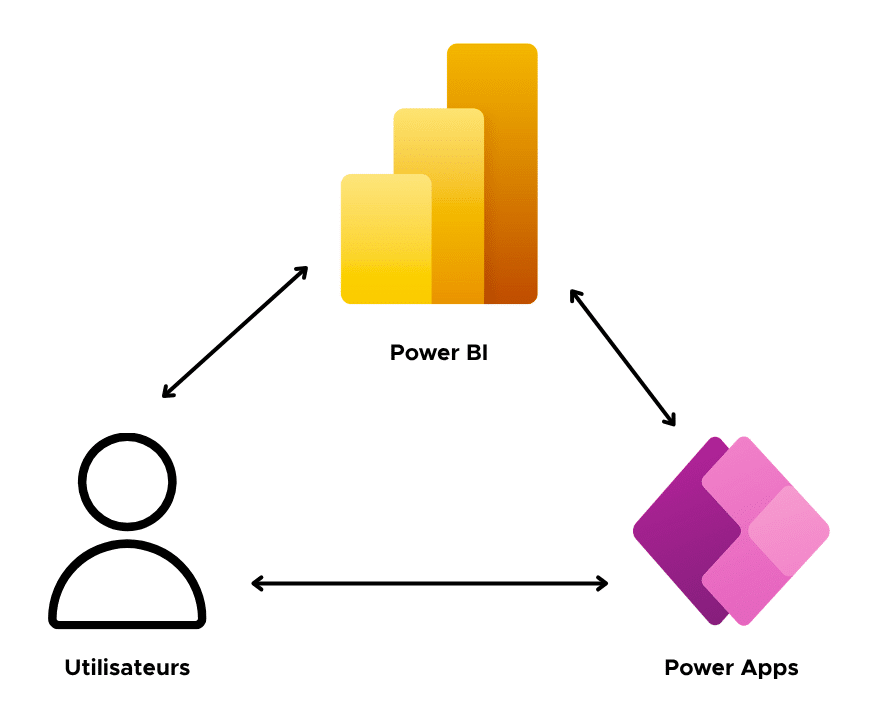
What are PowerApps and Power BI?
Power BI is the Business Intelligence solution developed by Microsoft. It connects a wide range of data sources – structured files (CSV, Excel), relational databases, ERP or CRM systems, cloud services – to generate
Pour plus d’informations, découvrez notre article : Power BI Dashboard : nos meilleurs conseils.
PowerApps is thePower Platform’s low-code development workshop. It provides a visual and intuitive environment for creating customized business applications, without the need for heavy development. These applications take different forms: mobile or web applications accessible to employees, process-oriented solutions based on Dataverse, or even portals open to customers and partners. They meet a wide range of needs, from field data collection to workflow automation, database updating and external collaboration.
By integrating PowerApps directly into Power BI, organizations can offer users a complete experience: analyze data, take immediate action and see in real time the impact of decisions on strategic indicators.
For an overview of the ecosystem, read our article: What is Microsoft Power Platform?
| Solution | Objective | Main features | Benefits |
| Power Bi | Analyze and visualize data from multiple sources | Interactive dashboards, multi-source connection, real-time analysis | Informed decision-making thanks to a clear view of indicators |
| Power Apps | Create business applications without complex code | Intuitive low-code interface, web and mobile applications, workflow automation | Fast, customized development |
| Power BI + Power Apps | Linking analysis and action in the same environment | Dashboard-integrated application, real-time updates | Greater responsiveness and operational efficiency |
Why add a PowerApps application to Power BI?
Integrating a PowerApps application into a Power BI dashboard transforms theuser experience and boosts team productivity by creating a direct link between analysis and action.
Improving interaction with Power BI data
The integration of PowerApps transforms the dashboard into an interactive space where users analyze their indicators, interact with them and make decisions directly within the tool.
For example, sales teams validate a discount on the basis of sales data, HR managers approve a request without leaving their tracking report, and technical managers record a maintenance return by immediately noting its effect on availability indicators. In each scenario, the data is used as a trigger for concrete action, and becomes a natural part of the decision-making flow.

Update data in real time
Each entry made via PowerApps is immediately recorded in the connected database. Power BI then updates its visualizations accordingly. This ensures that the reports used by teams are always based on the most up-to-date information.
Execute business workflows without leaving Power BI
Integration also enables automated processes to be triggered. Thanks to PowerApps connectors and its interoperability with Power Automate, a Power BI dashboard becomes the single point of entry for triggering business workflows. Users can open a support ticket, send a Teams notification or initiate a hierarchical validation procedure, without leaving their report. This continuity reduces gaps between tools and speeds up the completion of operational tasks.
Prerequisites for integrating PowerApps into Power BI
Before deploying a PowerApps application in Power BI, it is essential to prepare the technical and organizational environment.
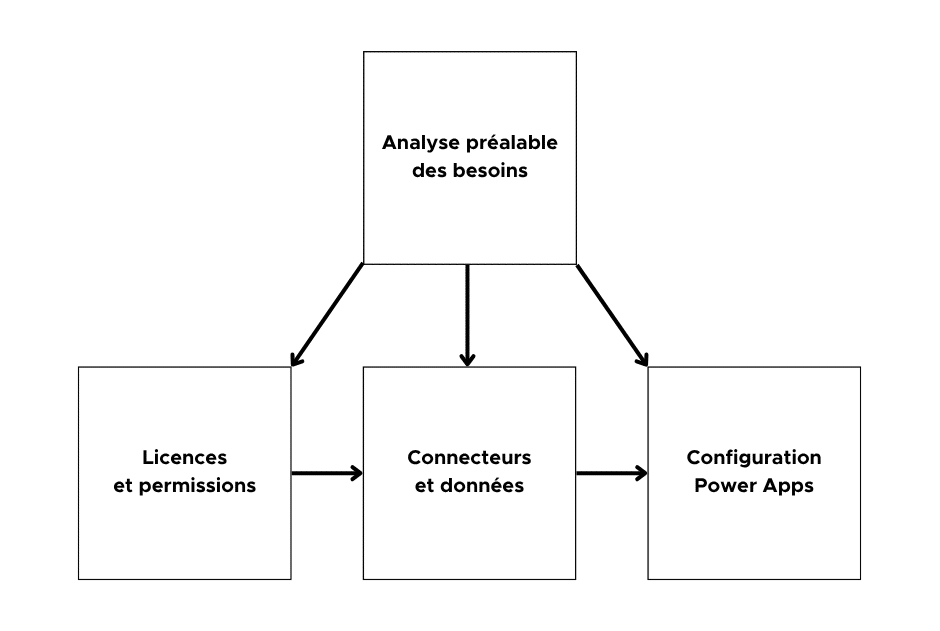
Necessary licenses and permissions
Microsoft offers several Power BI license models for different uses:
- Power BI Free: for individual use, without the option of sharing.
- Power BI Pro: collaborate, share reports and update data regularly.
- Power BI Premium: for organizations with large volumes of data and advanced needs.
- Power BI Embedded: for publishers who integrate Power BI reports into their own applications.
On the PowerApps side, basic functions are included in Microsoft 365, but access to Dataverse and premium connectors (SQL Server, Salesforce, ServiceNow) requires a specific extension.
Successful integration also depends on rigorous permissions management. Roles – reader, contributor, administrator – ensure that each user has the access he or she needs. Finally, Azure Active Directory (Entra ID) centralizes identities and applies security rules such as multi-factor authentication and conditional access.
A prior analysis of business and technical requirements is essential to combine licenses, define access rights and build a secure, compliant environment.
Compatible connectors and data sources
PowerApps offers over 750 connectors for interaction with third-party applications and services. When integrating with Power BI, certain connectors are particularly strategic:
- Microsoft Dataverse: centralized, relational and secure storage, with advanced access rights management.
- Azure SQL Database: a high-performance, scalable database for high volumes and complex analytical scenarios.
- SharePoint and OneDrive: collaborative solutions widely used to manage and share corporate files.
- SAP and Salesforce: benchmark ERP and CRM systems, essential for connecting Power BI to strategic business processes.
The use of robust sources such as Dataverse or SQL guarantees stable performance and facilitates the delegation of queries, an essential mechanism for efficiently handling large volumes of data.
Configuring PowerApps for integration into Power BI
Preparing a PowerApps application for integration into Power BI involves a number of actions: defining the fields that will be sent to the application, setting the parameters of the reception variables, designing an ergonomic interface and anticipating appropriate security rules. These steps guarantee a smooth user experience and respected data governance.
Steps for adding PowerApps to a Power BI report
Once the environment is ready, integration follows a precise process.
Step 1: Add the PowerApps visual to Power BI
In Power BI Desktop, you need to activate the PowerApps visualizer from AppSource, the component library. This visual acts as a bridge between the Power BI dataset and the PowerApps application. Once inserted in the report, it allows you to select the fields to be transmitted to the application, thus preparing the connection between analysis and action.
Step 2: Select an existing application or create a new one
The user has two options:
- Connect a PowerApps application already deployed and linked to a database, enabling reuse of an already operational tool,
- Or generate a new application directly from Power BI. In this case, PowerApps offers a pre-configured framework, already linked to the chosen dataset. The user can then customize the interface, define the controls and adjust the business logic as required.
Step 3: Connect and link Power BI data to PowerApps
The fields selected in Power BI are transmitted to PowerApps in dataset form. This data can be used to populate forms, drop-down lists or interactive tables within the application. The user can then perform business actions such as updating a record, validating an operation or entering a new form, directly using the data from the Power BI report.
To illustrate the process in concrete terms, let’s take a simple example of parameterization:
- Power BI report: a list of tasks containing the fields Task_ID, Task_Name and Status.
- Field selection: in Power BI, we choose to integrate Task_ID and Status into the PowerApps application.
- Automatic creation: PowerApps generates a form containing these fields, ready for use.
- Add action: an Update button lets you change the status of the selected task.
Result: by clicking on a task in Power BI, the user can immediately change its status in PowerApps and view the update in real time in the dashboard.
Step 4: Test, adjust and publish the report
Before publication, it is essential to test the entire process. This involves checking data consistency between Power BI and PowerApps, access compliance according to user roles, and the fluidity of the experience to avoid any latency. Once these validations have been carried out, the report can be published in Power BI Service. At this stage, it is possible to configure sharing options so that only authorized persons can access the application’s enriched report.
Best practices to implement
PowerApps-Power BI integration reveals its full potential when clear governance, performance and documentation rules are applied.
Secure integration and manage access
Identity and authorization management is a central issue in the adoption of the Power Platform. To limit risks and build lasting trust, organizations need to adopt a structured strategy that combines separation of environments, data protection policies and enhanced traceability.
In concrete terms, this involves several key actions:
- Define distinct environments for development, testing and production,
- Apply Data Loss Prevention (DLP) policies to control authorized connectors and limit the risk of leakage,
- Enable multi-factor authentication and centralize access via Azure Active Directory,
- Implement comprehensive logging to ensure traceability and meet compliance requirements.
These practices reduce the risk of faults and reinforce confidence in the Power Platform environment.
For a practical example, see our case study: Power Platform governance in Switzerland: structuring low-code projects in the enterprise.
Optimizing performance and responsiveness
A report enriched with an integrated application must remain fluid and efficient, even when data volumes increase. To achieve this, a number of technical practices need to be implemented:
- DirectQuery: this mode directly queries the data source in real time. It ensures that users always work with up-to-date information, but presupposes that the underlying database is sized to absorb the load.
- Dataflows: by preparing and cleansing data upstream, Dataflows reduce the computational load on Power BI and PowerApps. They also facilitate the sharing of datasets between several reports.
- Targeted column selection: limit the fields transmitted to those that are really necessary, to avoid making queries unnecessarily cumbersome and improve responsiveness.
- Performance Analyzer: this Power BI-integrated tool identifies bottlenecks in the execution of visuals and enables reports to be adjusted for faster rendering.
By combining these practices, organizations can guarantee a smooth, reliable user experience, while optimizing the use of technical resources.
In a Power BI report enhanced by an integrated PowerApps application, the list of commands is displayed directly in the dashboard, while the application allows the status of the selected item to be changed in context.
Initially, performance was limited by several factors:
- A data model that is too large, with many unused columns.
- Repeated transformations in each report, instead of being centralized, resulting in more cumbersome queries than necessary.
Optimization was based on several targeted actions:
- Reduce the model by keeping only the columns that are strictly necessary.
- Outsource data preparation to a shared Dataflow to lighten the load on the reporting side.
- Activation of DirectQuery mode on the transactional order table, combined with temporal filtering over the last 30 days to limit the volume of data queried in real time.
Thanks to these adjustments, visuals now load much faster, and updates made in the application are almost instantaneous.
Limits of PowerApps integration – Power BI and solutions
To take full advantage of PowerApps-Power BI integration, you need to anticipate certain technical and organizational constraints. The most common of these are:
- Data volumes: PowerApps handles intermediate datasets efficiently, but very large datasets can affect performance. To maintain a smooth experience, we recommend supporting integration with Dataverse or Azure SQL, which offer enhanced capabilities and greater stability.
- Premium connectors: strategic services such as Salesforce, SAP or SQL Server require specific licenses. Budget planning and centralized license management help optimize costs and guarantee access to critical connectors.
- User experience: an overly complex or overloaded application can slow down the display of reports. Targeted applications, focused on a specific task, guarantee better fluidity and faster adoption.
Beyond these three major points, other factors also influence project success: network quality (latency, bandwidth), environment governance (security, DLP policies) and long-term maintenance.
There are proven technical and organizational solutions for all these limitations. The key is to anticipate them right from the design phase, in order to build a high-performance, secure and scalable integration solution.
How does Qim info help you integrate a PowerApps application into Power BI?
At Qim info, we support organizations in integrating PowerApps and Power BI to transform their data into tools that can be used directly by the business. Our employees combine technical expertise with an understanding of operational challenges to design reliable environments, where analysis and action are articulated in a single dashboard.
We guide teams in defining appropriate architectures, securing data flows, optimizing performance and implementing sound governance practices. This support enables companies to deploy sustainable, scalable solutions that are perfectly aligned with their strategic objectives.
Avec plus de 600 collaborateurs répartis entre Genève, Lausanne, Zürich, Bâle, Annecy et Lyon, Qim info mobilise ses experts pour concevoir des projets sur-mesure qui associent innovation et efficacité.
Contactez dès maintenant Qim info pour intégrer une application PowerApps dans Power BI.