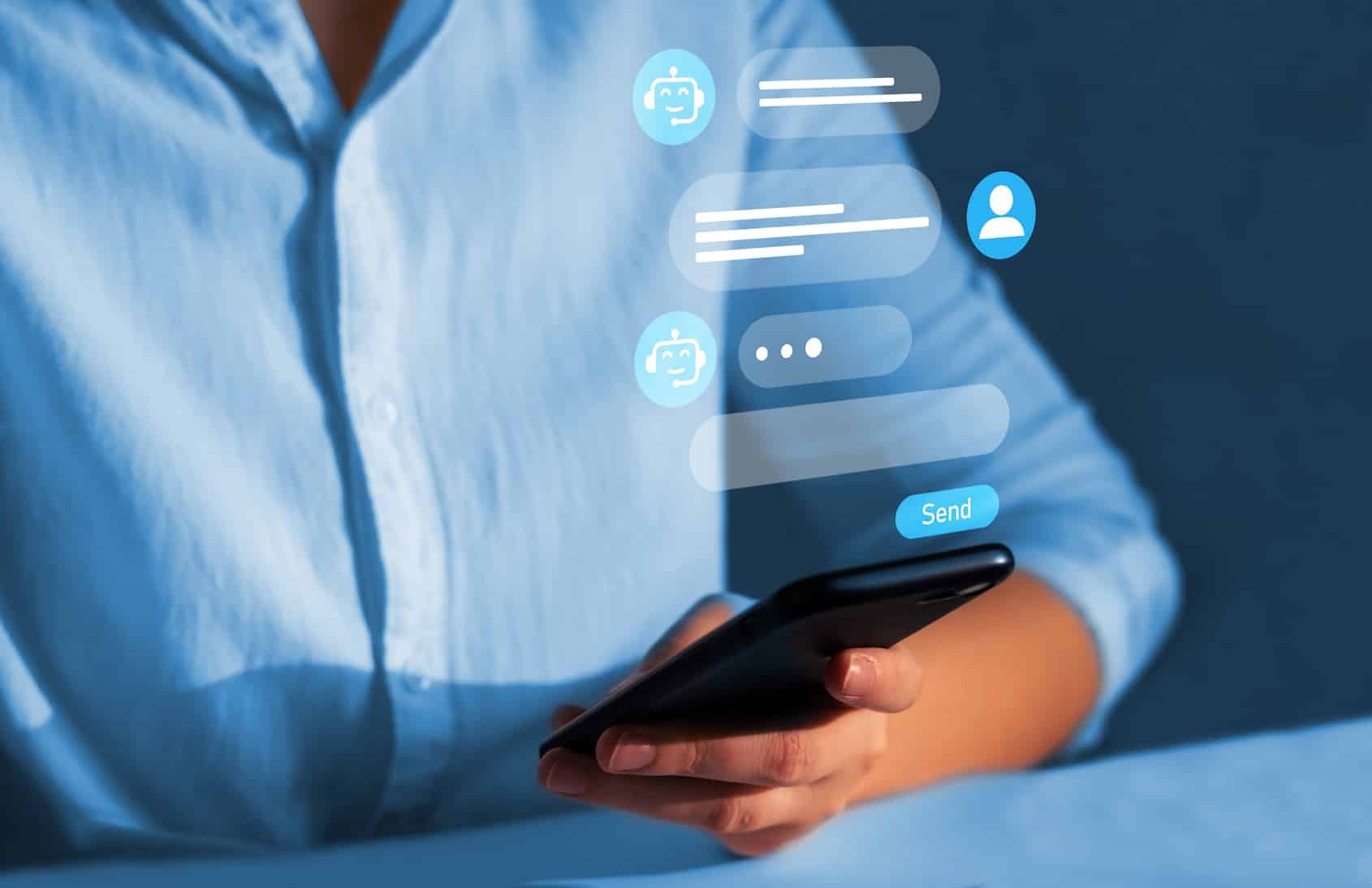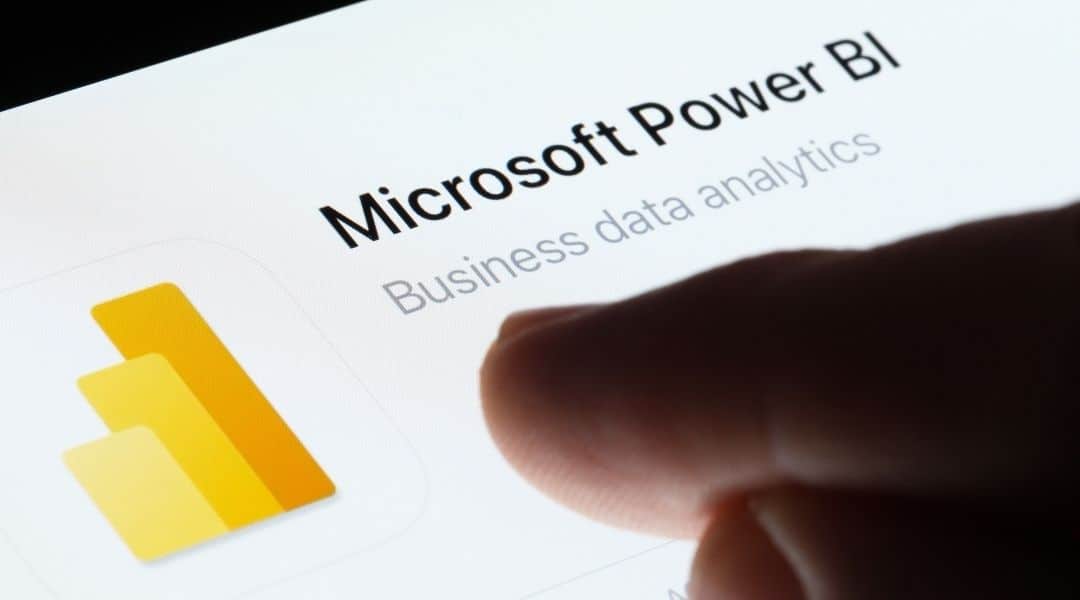Artificial intelligence is revolutionising the way businesses interact with their customers. Thanks to Microsoft Power Platform, it is now possible to create intelligent chatbots without using any code, by combining AI Builder and Copilot Studio. But how can these two tools be integrated so that they automate conversations effectively? A complete guide is set out below.
What are AI Builder and Copilot Studio?
AI Builder is a no-code tool that is integrated into Microsoft Power Platform. It can be used to create predictive or analytical artificial intelligence models, such as text recognition, sentiment analysis or automatic classification.
Copilot Studio (formerly Power Virtual Agents) can be used to design personalised conversational chatbots, without the need for advanced technical skills. They can respond to users, automate tasks or interact with other services.
Why integrate AI Builder with Copilot Studio?
By integrating AI Builder with Copilot Studio, you can create chatbots that are able to analyse messages, classify incoming requests and even trigger intelligent actions.
A concrete example
Let’s say a company receives customer messages every day via a chatbot. Using AI Builder, the chatbot can automatically detect whether the message concerns a technical problem, a billing question or a request for a return. The user is then automatically redirected to the right department.
This integration is ideal for:
- Customer services departments who want to be more responsive.
- HR departments who want to automate the management of internal requests.
- IT departments looking to classify and prioritise tickets automatically.
Integration prerequisites
Before integrating AI Builder with Copilot Studio, it is essential to check that you have the right prerequisites.
Check the subscription and licences required
First of all, make sure that your company has an active subscription to a Power Platform tool. Some licences, such as the ones for Power Apps or Power Automate, include AI Builder credits. These credits are needed in order to train and run your artificial intelligence models.
Activate AI Builder and Copilot Studio in Power Platform
Once these elements are in place, you will need to activate AI Builder and Copilot Studio from the Power Platform Administration Centre. For better data management, we recommend using Microsoft Dataverse, which provides secure, centralised storage.
Steps for integrating AI Builder with Copilot Studio
Creating and training an AI Builder model
The actual integration begins when you create a model with AI Builder. This is done via the Power Apps interface, where you select the type of model you want to create – for example, a text classification or sentiment analysis model. You can then import your data, whether it comes from an Excel file, SharePoint or Dataverse, and then label it in order to train the model. A good example of use would be an HR department wishing to automate the sorting of incoming messages: the model will be able to distinguish between a request for leave and an application or a complaint, making the subsequent processing of the message easier.
Connect AI Builder to Copilot Studio
Once your model is ready, you need to connect it to Copilot Studio. To do this, you need to use Power Automate to create a flow that takes a user message as input, then calls the AI Builder model to get it processed, and then finally sends the result back to the chatbot. In Copilot Studio, this flow is then integrated into a node in the conversational dialogue. This allows the bot to make a decision based on the AI analysis. For instance, if a user writes ‘I can no longer access my space,’ the flow interprets this sentence as a technical problem, thus triggering an appropriate response or the forwarding of the message to IT support.
Deploying and testing the chatbot with AI Builder
Finally, the testing phase is essential. The preview environment that is built into Copilot Studio can simulate different interactions and, once these have been validated, the chatbot can be published on the desired channels, such as Microsoft Teams, a website or a customer portal.
Our advice and best practices for a successful integration
Common mistakes to avoid during integration
To ensure successful integration between AI Builder and Copilot Studio, it’s important to adopt a few best practices from the outset. First of all, avoid certain mistakes that may undermine the effectiveness of your solution. If your dataset is too limited to train the model properly, for instance, this can lead to unreliable results. Another common error is forgetting to include a scenario for responses that the AI doesn’t recognise: this can bring the user experience to a shuddering halt. Finally, don’t just test simple cases: the model needs to be confronted with a variety of situations in order to adapt to the real world.
Optimising the AI Builder model’s learning process
Optimising the model also plays a key role in the chatbot’s overall performance. Remember to provide diverse examples, to improve the model’s understanding, and make sure that the different categories represented in the data are balanced. A model in which one class accounts for 90% of cases will have difficulty handling minority cases. It is also advisable to re-train the model regularly with new data, to keep it up to date and relevant over the long term.
Measuring performance and improving your chatbot
Finally, don’t forget to measure your chatbot’s performance once it has been deployed. AI Builder provides reports that are useful when it comes to assessing the model’s accuracy. You can also monitor indicators such as the average time taken to resolve requests, or user satisfaction, by, for instance, adding an automatic question at the end of the exchange, such as ‘Has your problem been solved?’ This feedback will enable you to identify areas for improvement and develop the chatbot to make it ever more relevant.
How does Qim info help you integrate AI Builder with Copilot Studio?
At Qim info, we help our customers take advantage of AI Builder and Copilot Studio so that they can automate their interactions intelligently.
We are involved at every stage:
- Identifying of high-value use cases.
- Creation of AI Builder models.
- Seamless integration into your chatbots.
- Training of your teams.
- Post-deployment monitoring and continuous improvement.
Our goal: to create chatbots that are genuinely useful, and that are connected to your business processes. Maximise your productivity with modern, scalable workspaces.
Where is the data stored and how is it protected?
All data is stored in Microsoft Dataverse, with guarantees of security, GDPR compliance and a location in Europe if desired.
Does AI Builder cost anything?
AI Builder works via credits that are used up when training or using models. Some subscriptions include basic monthly credits.
Can I use Copilot Studio without AI Builder?
Yes, but without AI Builder, bots are limited to simple dialogues and fixed rules. Integrating AI allows you to add understanding, customisation and automation.
What are the limitations of AI Builder?
AI Builder is suitable for common business cases with moderate volumes of data. For complex requirements (big data, advanced machine learning), it is better to use Azure Machine Learning.
Integrating AI Builder with Copilot Studio opens the door to intelligent and accessible automation, without the need for complex development. To make the most of these tools, enlist the support of business experts and technical specialists.
Contact Qim info, your Microsoft partner, to find out how to turn your chatbot into an assistant whose intelligence is truly impressive.