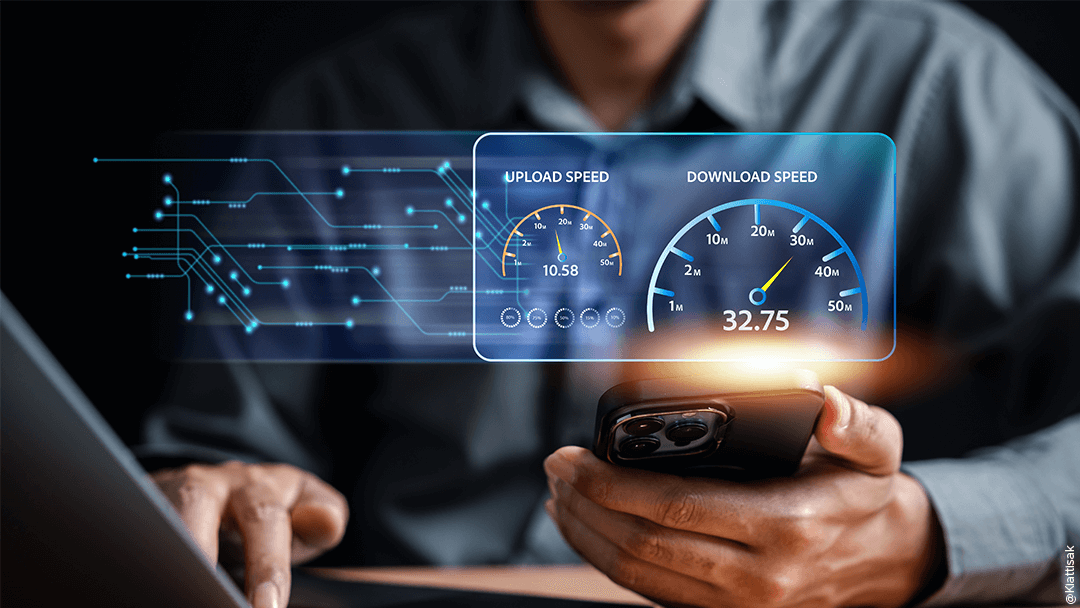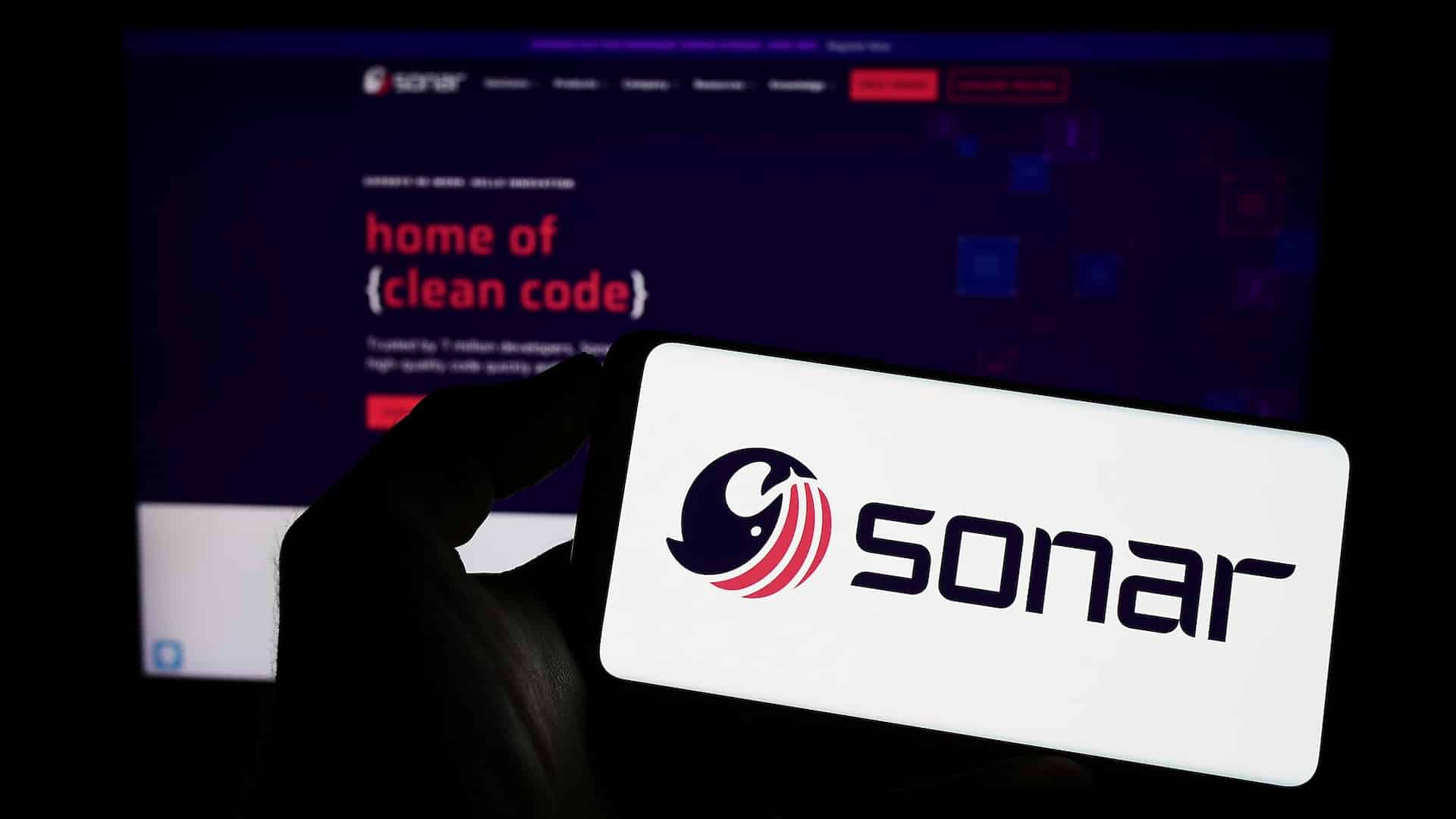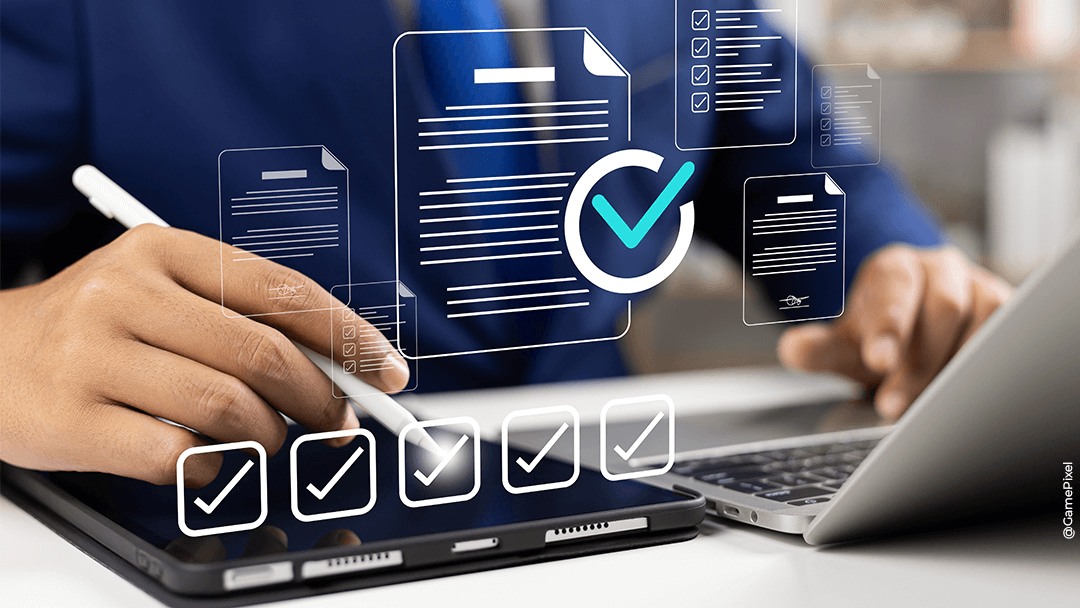In view of the innovative new features that Copilot offers its users, we thought Microsoft’s long-awaited artificial intelligence merited its own article!
What is Microsoft Copilot?
Microsoft Copilot is an AI-powered assistant integrated into Microsoft 365 applications such as Word, Excel, PowerPoint, Outlook and Teams. It leverages advanced machine learning and natural language processing to improve productivity by automating tasks, offering intelligent suggestions and providing information in real time. Copilot helps you write and edit documents, analyse data, create visualisations and manage communications and schedules. Powered by Microsoft’s robust Cloud infrastructure, it continuously learns and adapts to user interactions, offering personalised, efficient assistance to streamline workflows and improve collaboration across the entire Microsoft 365 suite.
Why use Copilot?
Microsoft Copilot offers a host of benefits that dramatically improve productivity, accuracy and collaboration in the workplace.
Increased productivity
Microsoft Copilot automates routine tasks, which saves users time. As part of Word, it writes, formats and refines documents, while in Excel, it analyses and suggests data visualisations, which can be used to instantly generate graphs.
Greater levels of precision
Copilot uses AI to reduce errors, offering suggestions and corrections in real time. This ensures well-written documents and accurate data analyses, thereby improving quality and reducing the need for extensive revisions.
User empowerment
Copilot empowers users with advanced tools and data-driven recommendations, helping them to work more effectively in Suite 365, irrespective of their level of technical expertise.
Improved communications and collaboration
Microsoft Copilot improves collaboration by making it easier to organise meetings, summarise discussions and prioritise e-mails in Outlook. By automating these processes, it frees up time for other tasks, improving productivity and accuracy while enhancing collaboration.

How do I use Copilot in Outlook?
In Outlook, Copilot will take on the role of an assistant for the user, helping them to manage their e-mails and calendar. Copilot, for example, offers intelligent e-mail prioritisation, so that users returning from a holiday can deal with the highest-priority issues first. You can also ask for a summary of everything that happened during an absence.
Copilot offers a simple prompt to help you write e-mails, but unlike Chat GPT’s writing style, which lacks a little depth, Copilot will soon be able to write using your own personal style; this functionality is through the “Sound like me” feature! Copilot’s advanced content analysis capabilities also mean it can suggest a response that takes into account the entire history of an e-mail exchange.
How do I add Copilot to Word?
Here again, Copilot will make life easier for the user in a wide range of tasks. As with Outlook, Copilot can easily summarise a document, irrespective of how big it is. It can generate text from prompts (the microphone can also be used) to quickly create a first draft of a document. It is also possible to ask Copilot to change the tone of what is being written by a simple click or prompt.
With regard to editing, Copilot streamlines the process of formatting and organising content. It can automatically apply consistent styles, titles and formatting to an entire document – this feature is particularly useful for long documents where it can be difficult to maintain consistency.
Copilot is also excellent at facilitating collaborative working on a document, It can summarise the comments and modifications made by the various people who are working on a document, facilitating their integration and reducing the time needed to finalise documents.
How to use Copilot in Excel
In terms of Excel, Copilot is a minor revolution. It can quickly interpret large data sets, identify patterns and make suggestions at various levels.
- Formula suggestions: Copilot can create formulas based on the data in your spreadsheet. For example, with a column that contains numbers, Copilot can suggest formulas to calculate the sum, mean or variance of these numbers.
- Graph suggestions: if you have several columns of data, Copilot can recommend graphs to help you visualise this information. Take the example of sales data about different products: Copilot can suggest bar or pie charts to illustrate the breakdown of sales by product.
- Formatting suggestions: Copilot can suggest formatting options to improve the readability of your spreadsheet. For example, if it detects column headers in uppercase, it might suggest changing them to lowercase for better legibility.
- Suggested summaries: Copilot can generate summaries of your data to make it easier to understand. For example, if you’re looking at a large volume of sales data about various products, Copilot can create a summary highlighting the most popular products to show the distribution of sales between different products.
Copilot also enhances the user experience by simplifying data manipulation and the application of formulas. Users can ask Copilot to perform specific functions, such as sorting, filtering or applying formulas by giving commands in natural language. This makes Excel’s advanced functions more accessible to less experienced users. In terms of Excel, Copilot is still in pre-release. New features are planned, as well as improvements to existing ones.
How do I use Copilot for PowerPoint?
In PowerPoint, Copilot offers major advantages in terms of slide design and formatting. It offers layouts, colour combinations and design elements to create visually appealing, professional presentations, even if you don’t personally have any experience in design.
As well as design, Copilot generates slide content from user-supplied data or existing documents. Starting with a few key points, Copilot can put together complete slides that include bullet points, images and relevant data. This feature is useful for quickly creating complete presentations, reusing content from other documents as required.
Of course, as with all the other Office 365 solutions, Copilot automates repetitive tasks like formatting, alignment and spacing adjustments. As it does in Excel, it allows you to convert complex data from input data into suggested diagrams and charts.
Copilot is not only available in Office suite tools, but also in Microsoft applications such as Teams, OneNote, Planner, PowerBI, etc. New developments are currently in progress and Copilot should soon be integrated into all M365 applications.
What are some examples of Microsoft Copilot queries?
As generative AI, Copilot can be used to address a very broad spectrum of requirements. It’s actually quite simple: Copilot can create code, text and images.
For example, you can ask it to assist with a recruitment process:
“create a list of questions suitable for interviewing a candidate for a management role that assesses qualities in program management and crisis management.”
You can also ask it to develop an online form:
“code an online questionnaire to gather customers feedbacks on the latest version of our application”.
More simply, when creating an Excel table, you can also ask it to perform a calculation and add a column with the following results:
“Add a column with profit per product”.
Copilot is able to understand and perform the operations required to calculate profit per product. It will also give you the formula that is used for the calculation so that you can check if it is appropriate.
Integrate Microsoft Copilot into your business with Qim info
At Qim info, our experts are here to help you smoothly integrate Microsoft 365 applications into your organization. The goal? Allow your work tools to becom strengths that boost your employees’ productivity and well-being, rather than constraints or hindrances.
Looking beyond the constraints of technology, adopting Microsoft Copilot will require a change in practices: we can help you to adapt new working methods within your organisation. This makes Qim info the ideal partner for installing Microsoft Copilot in your company, either in conjunction with you or independently.
Is Microsoft Copilot available on Android?
The answer is yes, Microsoft Copilot is now available on Android! The Copilot app can be downloaded directly from the Google Play Store, giving you access to the same functions as those on the Web. Copilot can even be used as a default digital assistant instead of Google Assistant.
Is Microsoft Copilot free?
Microsoft offers Copilot free of charge, but this option has a limited range of functions and options. To take advantage of AI services, you’ll need to pay a minimum of CHF 26.90 per month per user, in addition to your MS 365 licences.
How do I activate Copilot for Microsoft 365?
To implement Microsoft Copilot in your company, you first need to ensure that you have the necessary Microsoft 365 subscriptions to support Copilot’s functionality. First of all, make sure that your organisation is using a compatible Microsoft 365 plan, such as Microsoft 365 E3, E5, Business Standard or Business Premium – these will allow access to Copilot’s features. Then simply follow the steps below to activate and configure Microsoft Copilot in your organisation.
- Access to the administration centre: log in to the Microsoft 365 administration centre using your administrator credentials.
- Activate functionality: access the Settings menu and select the “Services and Add-ons” section. Find the Copilot feature and activate it. This will activate Copilot for your organisation.
- Assign users: assign Copilot licences to users. Go to the “Users” section, select the users who will be using Copilot and assign them the appropriate licences.
- Configure authorisations: set the necessary authorisations so that Copilot can access data and applications. Ensure Copilot has the necessary authorisations to integrate e-mails, calendars, documents and other relevant data sources.
- Customisation: customise Copilot’s settings to suit the needs of your organisation. This can involve defining default behaviours, data access levels and AI response parameters.
Don’t forget to train your users to use Copilot. Use Microsoft’s online resources, tutorials and webinars to help users familiarise themselves with the features and capabilities of this new tool.