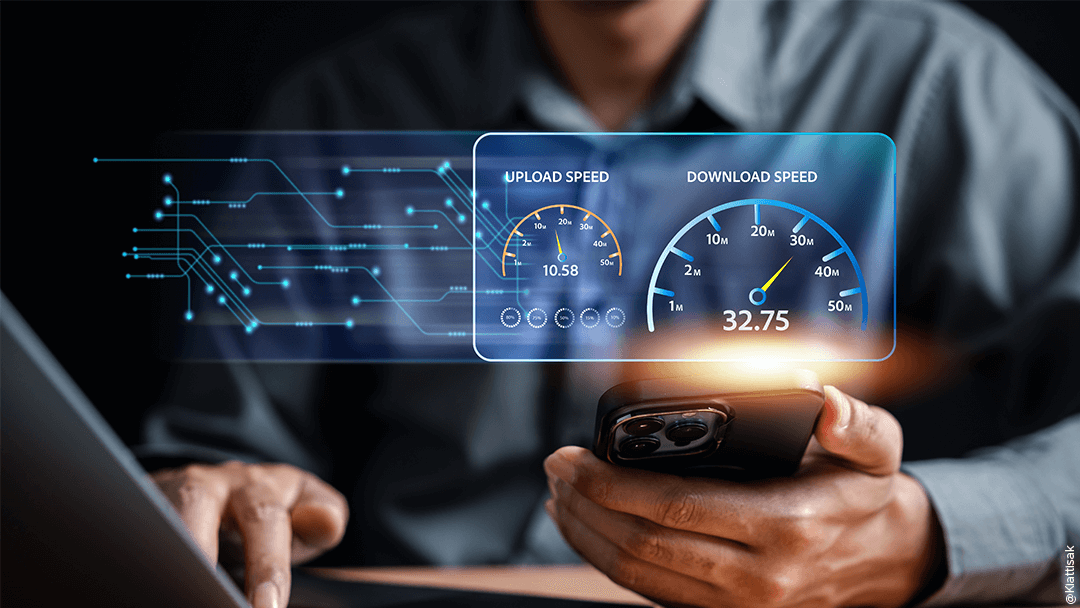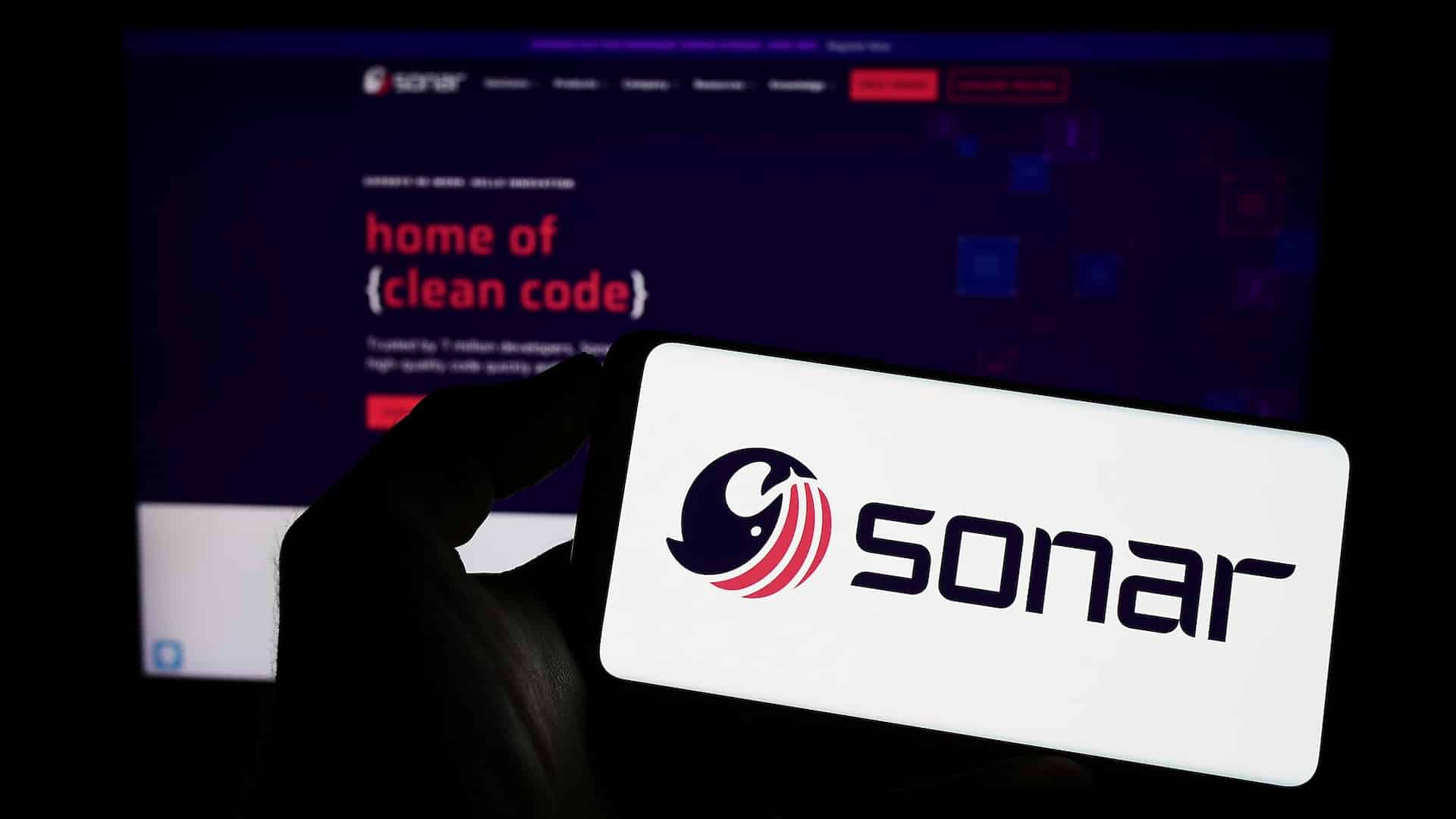Microsoft Copilot is an intelligent assistant that is integrated into Microsoft 365 to improve your productivity. Learn more about its features in this article.
What is Microsoft Copilot?
Definition of Microsoft Copilot
Microsoft Copilot is an intelligent assistant that has been designed to support home and business users in their day-to-day use of Microsoft 365. It enables users to improve their productivity, skills and creativity when using Word, Excel, PowerPoint, Outlook and Teams.
Copilot is based on a natural language processing model similar to that used by ChatGPT.
Integrating Copilot into Microsoft 365
Microsoft Copilot is also integrated with Microsoft Graph, an internal interface for accessing all data in Microsoft 365, including Word, Excel, PowerPoint, Outlook (calendar, contacts, etc.). Once a request is made to Microsoft Copilot, the information flows as follows:
- User request: the user makes a request to Microsoft Copilot, for example, such as a request to summarise a Word document.
- Data retrieval: Microsoft Copilot uses Microsoft Graph to access the necessary data in the user’s work environment.
- Request processing: the retrieved data is then sent to a natural language processing model, such as ChatGPT. This model analyses the data and generates an appropriate response based upon the user’s request.
- Answer return: the answer generated by the template is returned to Microsoft Copilot via Microsoft Graph. Copilot then presents this response to the user in the appropriate application, for example, by displaying the summary in Word.
Microsoft Copilot features
Optimising your tasks
Microsoft Copilot helps you to optimise daily tasks. Here are just a few examples:

Teams
Meetings play a crucial role in our professional lives. With Microsoft Copilot, you can:
- Ask for a transcript of the meeting if you arrive late, so you can get all of the information even if you missed some of the meeting.
- Ask which questions haven’t been answered, making it easier to follow up and keep the meeting moving forward.
- Generate a summary, providing a clear, concise overview of the meeting.
By using Microsoft Copilot, it’s clear how it can help you focus fully on your meeting.
Word
To create a Word document, Microsoft Copilot offers the following functions:
- Create a document from notes taken via OneNote or any other document.
- Add content according to your specific requirements.

Powerpoint
- Simple and easy to create a PowerPoint, so all you have to do is concentrate on the content you want to highlight.
- Create a PowerPoint presentation based on a Word document.
– Customise slides depending on what you prefer.
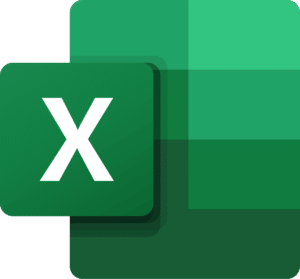
Excel
Microsoft Copilot simplifies the data analysis process in Excel:
- Highlighting of specific data
- Calculation of annual data or other periods (e.g. YTD, MTD, etc.)
- Create diagrams to identify trends and make forecasts.
As you’ll have gathered, Microsoft Copilot enables the use of automatic formulas, making it quicker and easier to read data.
AI-based suggestions
Microsoft Copilot analyses your content and understands its context in real time, enabling it to make relevant recommendations. These suggestions will then help to improve the clarity, readability and overall quality of your work.
Enhanced collaboration
Microsoft Copilot improves collaboration by:
- Smooth creation, editing and sharing of documents
- Optimising planning and management of meetings
- Providing summaries of meeting content
- Facilitating the sharing and dissemination of knowledge within the team
- Seamless integration with existing collaboration tools in the Microsoft 365 suite.
We can see that the workflow has been simplified to allow users to focus on high value-added tasks.
Project management
Although currently available as a preview only, here’s one of the features that should see the light of day: directly integrated into Microsoft Planner, Copilot will enable you to plan and generate tasks and sub-tasks for your project. It will assist you in:
- Task planning: Copilot creates tasks and sub-tasks, making it easier to distribute work.
- Workload management: identifies team members’ workloads and detects where they may become overloaded.
- Progress monitoring: Copilot provides an overview of progress against schedule.
- Task prioritisation: helps you monitor and adjust priorities in real time.
- Goal-setting: Copilot helps set and monitor team goals.
These features will enable teams to collaborate more seamlessly and stay aligned when it comes to common goals, improving productivity and efficiency.
The benefits of Microsoft Copilot
Increased productivity
By enabling users to focus on high value-added tasks and delegate the repetitive ones, you can increase productivity.
Despite what Microsoft Copilot can do, it remains an assistant – it is still necessary to check the work it does, especially for large-scale jobs.
Time saving
As mentioned, by optimiaing tasks in tools such as Teams, Word, PowerPoint, Excel, etc., Microsoft Copilot lets you concentrate on your core business, saving you considerable time.
Error reduction
Since errors are inherently human, Microsoft Copilot has the ability to correct errors in a number of ways:
- Auto-Correction: automatic correction (grammar, spelling and syntax) in Word, Outlook and other applications.
- Contextual suggestions: by analysing the context of your work, Microsoft Copilot offers suggestions related to your content, helping you to avoid conceptual or contextual errors.
- Data verification: Microsoft Copilot can be asked to verify data to ensure that there are no inconsistencies in values. For example, in a company financial report, the figures could be checked to ensure consistency.
Improved collaboration
Microsoft Copilot can have a significant impact on collaboration and communication. By facilitating access to information and strengthening links between team members and departments, Copilot helps create a more collaborative, agile and efficient working environment.

How do I use Microsoft Copilot?
Installation and configuration
Installing and configuring Microsoft Copilot is quick and easy if your Microsoft 365 licence includes Microsoft Copilot. Take a look at our article on this subject.
First steps with Copilot
Your first steps with Microsoft Copilot depend on how you want to use it. If you want to use Copilot directly through 365:
- Open a Microsoft 365 application (Word, Excel, Powerpoint etc.)
- Click on the Copilot icon in the Ribbon or on the main menu
- Use the virtual assistant
Customise functionality
You can customise Microsoft Copilot to suit your needs, for example:
- Customise your communication style: you can customise your communication style, influencing the tone and wording of the suggestions you provide.
- Task and calendar management: by integrating the user’s calendar, Copilot can help organise tasks, schedule meetings and provide personalised reminders, improving how you manage your time and priorities.
- Extensions and integrations: installing plugins and extensions that are compatible with Copilot adds extra functionality.

Comparison with other assistance tools
Microsoft Copilot vs. other AI assistants
Compared with other AI assistants on the market, Microsoft Copilot stands out for its seamless integration with Microsoft 365.
Gemini is the only other assistant that can be integrated into an office suite – that of Google Workspace. Other AI assistants often require integration via a plugin or third-party application, which can complicate how they are used and adopted in the workplace.
Given that many companies already use the Microsoft 365 ecosystem, the deployment, integration and commissioning of Microsoft Copilot can be simplified and made virtually automatic for users, ensuring it is easy to adopt and remains accessible.
Microsoft Copilot highlights
- Microsoft 365 integration: the fact it is integrated into the Microsoft 365 suite gives it access to all the data and tools within your company. What’s more, since it’s integrated into Microsoft tools, using it is as easy as clicking a button.
- Facilitates collaboration within your company: the assistant facilitates communication and consequently collaboration by facilitating workflows.
- Data security: as Microsoft Copilot is a Microsoft product, it benefits from the security and compliance measures that are put in place for the Microsoft ecosystem.
Qim info helps you deploy Microsoft Copilot in your company
Thanks to our expertise in the Microsoft 365 ecosystem, Qim info’s teams ensure the smooth and efficient integration of Microsoft Copilot in a way that is tailored to the specific needs of each company. From configuration to ongoing user guidance, we are committed to providing comprehensive support, ensuring its smooth adoption and making significant improvements in productivity and collaboration within your organisation.
When you select Qim info to deploy Microsoft Copilot, you’re opting for a smooth transition to more intelligent, high-performance work tools that will help you improve your productivity.
Discover our Modern Workplace & Workstation department
Maximise your productivity with a modern, secure workspace